Watch this video or read the article below
![]()
Transcript
Google Business Profile: Now, creating this profile is free, and it’s also a great way to increase your visibility with potential customers as well as across the different Google services like Google Maps. In fact, when you do a search, this is the box that comes up: usually on the right side of your browser window when you’re searching for something in Google, and it looks something like this.
I’m sure you’re used to seeing this box, and you’ve used it perhaps before when you do a search to call a business, to read reviews about a business that you’re interested in, or just to simply get directions so that you can go to their physical location. Well, you want to have one of these listings for your business as well, and it’s even more important if you have a local business with a physical location.
Now to get started, check to see if you have a listing already. You can use a tool from Bright Local [listed below this video]. What you do is just simply enter the name of the company and see if a listing comes up. If it does, go ahead and click on it and you’ll see that there are actually three options there:
- You can view Google reviews
- you can get more reviews, and
- you can also view your listing in the SERP.
Once you’ve gained full access to your Google Business Profile and are able to edit that profile, you should update as much information in your listing as possible.
First, you should make sure that the name of your company is written correctly. Now you don’t need LLC here or INC for Inc. Make sure that the Name is spelled correctly and that the first letter of each word is capitalized.
Now while you’re looking around here in your business profile, you’ll also see a section for reviews. This is a crucial section. Now let’s talk about the review section of your business profile. Potential leads care about the number of reviews and the star ratings that your company is getting. Some statistics say that a potential lead will not even consider a company if the aggregate rating of a company is under four.
When it comes to Google, regular web search does not care about your reviews. Google local search does care and they care about the number of reviews and the rating.
So how do you get reviews? Well, there’s several ways to get reviews, but a simple way is to ask for reviews. If you’re in contact with your customers, reach out to them with a personal note, ask them for a quick review. If you’re a brick-and-mortar store where the customer interaction is short, then you might consider hanging a sign in your establishment, a QR code, or maybe you include a little note when the check is delivered at the end of the transaction.
Let’s go over this a little more in detail
Complete Accurate Business Information in Your Google Business Profile
The foundation of any optimized Google Business Profile is having 100% accurate and complete core business information. This builds trust and helps Google understand your business.
The first few pieces of information to get correct and updated are known as your NAP – your Name, Address and Phone number, and you want your NAP to be exactly the same across all listings on the Internet. Set your Google Business Profile NAP first, then use this for all other listings. We have an entire lesson devoted to this topic in the Toto Coaching Full Website Building Course.
Business Name
Your profile should show your full, legal business name exactly as it appears on your official registration documents and website. No shortcuts or nicknames – use the real deal.
For example, if your registered name is “Main Street Auto Repair Experts”, don’t list yourself as just “Main Street Auto.” Using the shortened name could appear like you’re masking who you really are.
Address
Input your complete street address where customers can visit your business and avoid P.O. boxes. Set your Google Business address first, then ensure other listings use that exact address for consistency. For example, if you decide to use Ave instead of Avenue, then make sure that you always use Ave for all of your listings online.
Phone Number
Your primary Google Business Profile phone number should be the one you answer calls on from customers. If it changes, update it so you don’t miss inquiries.
Choose an Appropriate Business Category and Services
It is very important to set a primary category on your Google Business Profile. Choosing the primary category that precisely reflects your core products and services helps Google understand your offerings and match relevant searches. For example, a bakery should be categorized under “bakery” or “cafe”, not simply “restaurant”. An auto service shop is best listed under “auto repair”, not just “local business”.
Take time to browse through the category list and identify 1-2 that most closely represent your main offerings, one for the primary and another as secondary. Avoid overly broad categories that could apply to many types of businesses. Be as specific as possible. For specialized businesses, look for relevant sub-categories that better describe exactly what you do. This helps searchers connect with the perfect providers. Select categories reflecting what you truly provide as a business for the best search visibility and customer experience.
Business Description
Your business description is prime real estate for getting important keywords and phrases in front of Google searchers. Maximize the 750-character limit to accurately describe what your business offers, your service areas, products, and services, and what makes you stand out. Elaborate on your offerings using words and phrases customers would use when searching for your type of business. This helps Google match your profile to relevant searchers.
For example, a landscaping company should highlight services like lawn care, garden design, seasonal planting, stonework, drainage solutions, and any specialties.
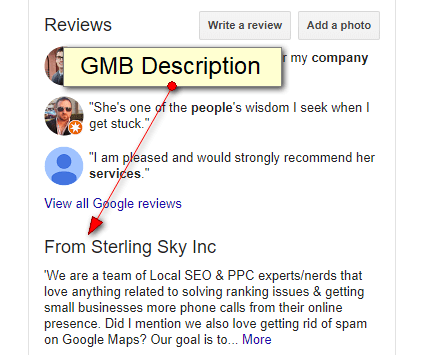
Example of a Google business description
Photos
Upload high-quality images of your products, services, storefront, or staff. Images should clearly convey what you offer. When naming your image files, use relevant keywords that describe the photo contents. For example, name an image of your bakery selection: bakery-case-bread-pastries.jpg. In the image description, explain what customers are seeing and include semantic keywords searchers may use. Optimize images with proper file names and descriptions containing keywords to help them rank better in Google Images and appear for relevant local searches.
Hours
Adjust your open hours immediately anytime they change – even for a one-day closure. Inaccurate timings frustrate customers who show up while you’re closed. List hours for each individual day if they vary.
There is also an area where you can insert holidays and days you are closed. Fill this section out completely as far off into the future you can. Many people use this to find out if you are open or closed on specific days, so let them know what days you are closed!
Website
Monitor and Claim Listings
Use a tool like Moz Local or Bright Local to monitor and claim all business listings found online. Merge duplicate listings and ensure your NAP (Name, Address, Phone number) is consistent across all citations. This includes review sites like Yelp and Facebook, online directories, recommendation engines, and more. You want your NAP to be consistent across all listings.
Scan for duplicate listings that have different business names, addresses, phone numbers, or other incorrect information. This confuses Google on which listing is the “real” you. Strive to merge duplicates into one accurate listing that matches your verified Google Business Profile details. Having just one listing will centralize all customer reviews as well.
For listings you don’t control, submit address/name change requests to ensure another consistent citation pointing back to your GBP. Monitoring and properly claiming all listings helps search engines understand your business and strengthens local SEO relevance. This leads to higher rankings!
Manage Customer Reviews
Customer reviews are critical signals Google uses to determine local search rankings and which businesses appear prominently in results. Properly managing reviews on your Google Business Profile is hugely impactful.
Respond Thoughtfully
Reply to ALL Google reviews in a thoughtful, customer-focused manner – whether positive or negative. This demonstrates you actively listen, engage with feedback, and work to address issues. If responding to criticism, acknowledge the complainant’s experience to show you empathize, but also explain steps you’ve taken to improve deficient processes.
Positive reviews also warrant replies thanking the customer and outlining why you believe they enjoyed their experience. Guide future customers toward key strengths.
Request Reviews
Don’t just wait for Google reviews to trickle in passively. Politely encourage happy customers to leave honest Google reviews describing their first-hand experience. Perhaps mention your GBP listing in a post-purchase email or verbally at the point of checkout. Make leaving a review quick and simple while the great experience is top of mind. Send an email to your cheerleader customers.
The more reviews you proactively request, the more control and acceleration you have in getting up positive testimonials that influence search visibility.
When you request reviews, make sure that you give the potential reviewer the actual link that opens up to the screen where they can enter their review. Do not ask people to “google your business”, then find the correct Google Business Profile, then find the link to leave a review- you are making people work if you do that and in addition, they may leave a review for the wrong company! So, send a link to the area where they can review you right away. The screen looks like this:
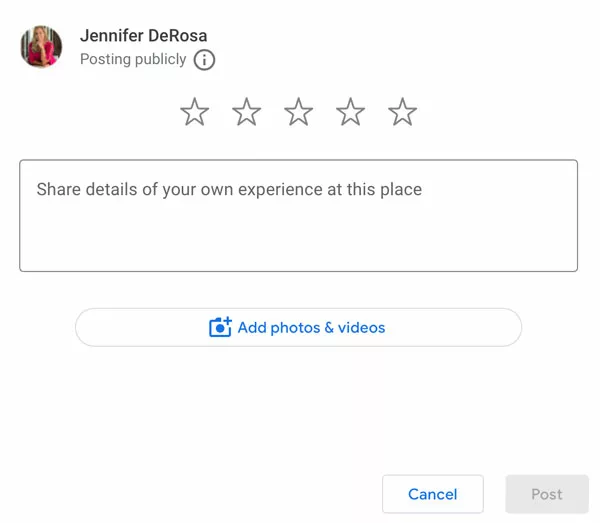
Google Review Screen
Resolve Issues
Negative reviews are not terrible things! Negative reviews present opportunities to publicly show how your business makes things right. Be swift and transparent in explaining how you resolved an issue and improved faulty processes – whether through refunds, rework, employee retraining, etc.
Follow up privately with one-on-one outreach to turn detractors into fans. The goal is to show visible change to back up that you take feedback seriously for better total customer care. Doing so earns trust and improved visibility.
Be Patient!
Remember, optimizing your Google Business Profile takes time and dedicated upkeep. Make changes gradually, keep information accurate, and wait patiently for results. A polished Google Business Profile presents your brand professionally to prospective customers and drives new business with better local search visibility – but done right.
Let me know if you have any other questions by booking a Private Website Consulting and Coaching with me.
This is the Toto way.

Read More Tips!
About the Author
Are You Searching the Internet for Help Building Your Website or Making it Better?
We are here to help you!!
Check out the entire DIY Website Building Course
where we walk you through building a website
from Start to Finish!
What are you waiting for? Let's get your website built!!
Not sure yet? But still wondering how to learn web design? Try a few lessons for free!
Sign up for a no-commitment free trial. You will be given access to two of our actual website building class lessons. One lesson is a shorter and more simple lesson, and the other is a longer, more involved lesson so that you can see the types of lessons we offer and you can get a feel for our coaches and what you will learn.
What are you waiting for? Let's get your website built!!


